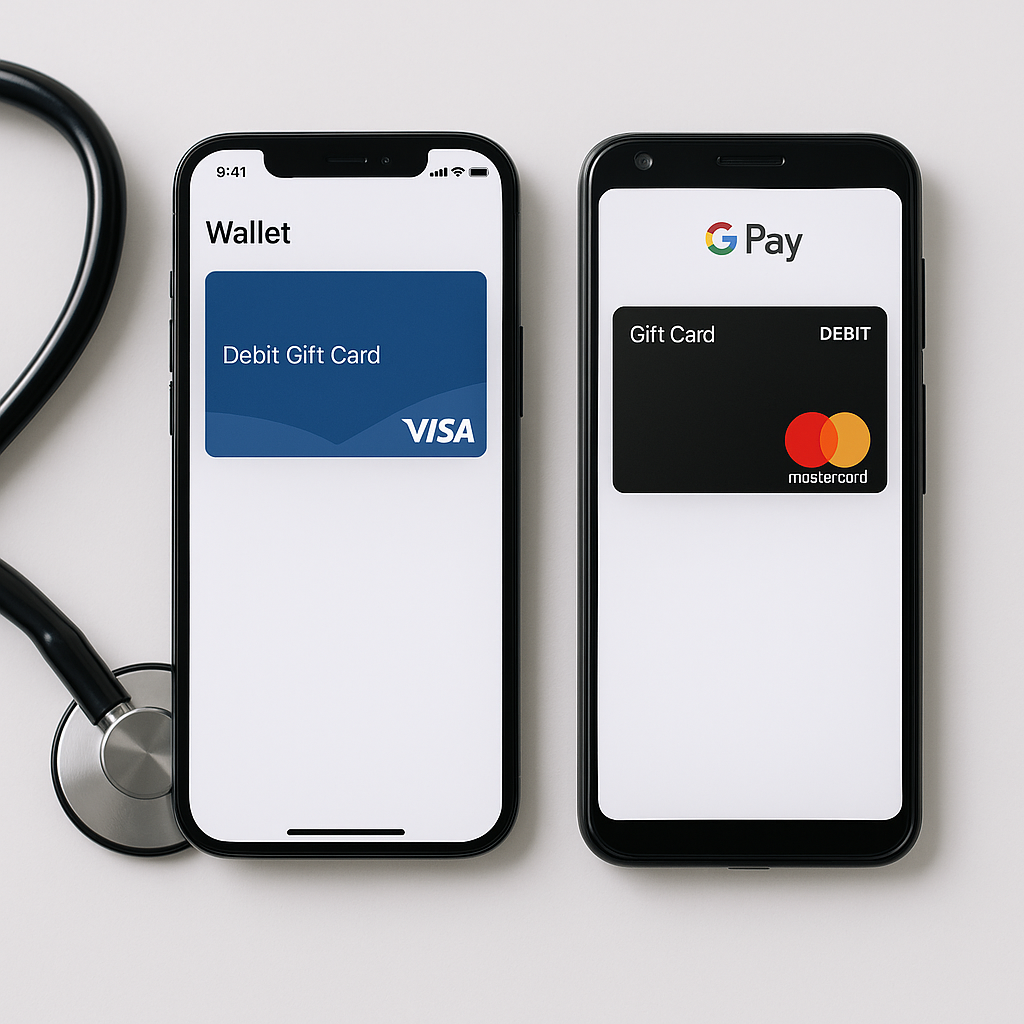📲 Why Add Your Gift Card to a Mobile Wallet?
Adding your card to Apple Wallet or Google Pay makes it:
- Instantly accessible from your phone
- Usable in stores that accept contactless payments
- Protected by Face ID, fingerprint, or device PIN
It’s the easiest way to treat your CME reward like a debit card—without carrying anything extra.
🛠️ Important Note Before You Begin
Mastercard gift cards require one additional activation step before they can be added to Apple Wallet or Google Pay.
🛠️ Mastercard Activation Instructions (Required Step)
Before adding a Mastercard gift card to your mobile wallet:
- Redeem your gift card via the link in your Perfect Gift email or SMS
- Visit the Activate page on PerfectGift.com
- Enter your card number and CVV
- Click “Add to Wallet”
- Provide your phone number or email
- Enter the one-time verification code sent to you
- Once verified, proceed to the steps below for Apple Wallet or Google Pay
✅ Skip this step if you're using a Visa gift card.
🛠️ How to Add to Apple Wallet (Visa or Mastercard)
Once your card is activated:
- Open the Apple Wallet app on your iPhone
- Tap the “+” (Add to Wallet) button
- Choose “Debit or Credit Card”
- Scan your card or manually enter the card number, expiration, and CVV
- Follow the on-screen steps to verify your card
- You may receive a text or email with a code from the card issuer
- Once verified, the card will appear in your Apple Wallet and can be used with Apple Pay
📱 Make sure your iOS is up to date and that Apple Pay is enabled.
🛠️ How to Add to Google Pay (Visa or Mastercard)
For Android users, follow these steps:
- Open the gift card email from PerfectGift.com
- Click the link to redeem your Visa or Mastercard
- Go to the Activate page on PerfectGift.com and enter your card number + CVV
- Tap “Add to Wallet”
- Select “Payment card”
- Scan or manually input your card details
- Follow the on-screen prompts to verify your card
- Once verified, the card will appear in your Google Wallet and is ready to use
🎯 Make sure your Google Pay app is installed and updated.
🔍 Having Trouble?
If you don’t see the “Add to Wallet” option:
- Confirm the card type is Visa or Mastercard
- Try opening the card link in Safari (for Apple) or Chrome (for Android)
- You can also manually add the card in your Wallet app by entering the card number, expiration, and CVV
Still stuck? Check out Perfect Gift’s official help guide here →
Summary: What You Need to Know

Your CME reward is just a tap away. Add it to your mobile wallet for faster, easier spending—wherever Visa or Mastercard is accepted.
Continuing Medical Education
Designed For You
Free Trial